CoSchedule Review – Is it really the one stop solution for your blog?
Jun 08, 2015
I have been looking for a couple of months for a social media/blog scheduling program that we could use with The Business Classroom that does not increase our work load.
I have tried the likes of Buffer, Edgar, Hootsuite – they all have their pros and cons, however though I would try CoSchedule as it boasts that it is a All-In-One Publishing Solution.
Set Up
The set up was really easy.
Head over to the CoSchedule website and sign up for free 14-day account.
Once you have set up your account it will walk you through the steps to add the WordPress Plug in and runs you through a tutorial to show you how to use the plugin.
Features
Web Access
Allows you to view your schedule from the website without logging into your website.
Calendar view
Drop and drag feature – really easy to use.

Top Post
This already populates with your past figures for your posts under the analytics of each social network.

Calendar Settings
Allows you to customise your timezone, colours, number of weeks on the calendar, what day your weeks start on, and if you want to see previous week, weeks and social messages.
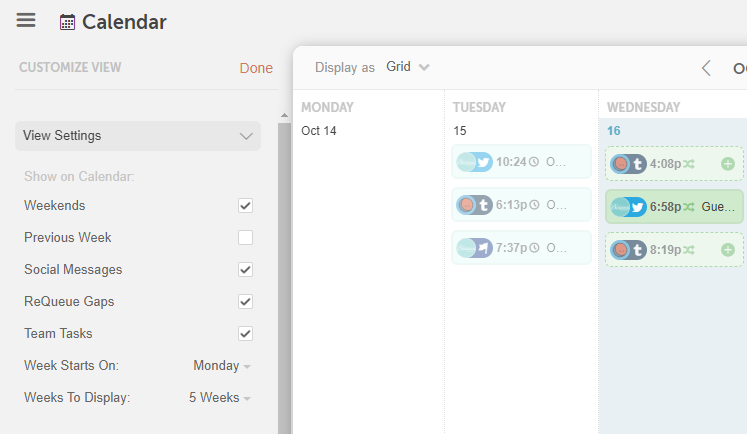
Connection Social Media
Easy to connect your social media profiles – simply click the social media platform you wish to connect and a pop up walks you through the steps.

I love how you can add your Facebook Pages and Facebook Groups – I am not a fan of people spamming groups through automation but it is a great feature if you have your own community group so you can ensure they see your latest blog posts, quiet often I see businesses forget to share their latest blog posts with their Facebook community groups, these guys are in your community cause they love what you do – they want to see your blog posts!!.
Connects with
- Facebook Profile
- Facebook Page
- Facebook Group
- Linkedin Profile
- Linkedin Company
- Tumblr
- Google+ Page (required Buffer sign up)
Integrations
CoSchedule integrates with
- Bitly – to create short URL’s for your messages and track your links
- Google Analytics Tracking
- Custom Analytics Tracking
- Google Calendar – allows you to add your CoSchedule Calendar to your Google Calendar
Team
Allows you to add team members to work together and interact on aspects of blogging and scheduling.
Allows you to invite guest bloggers.
Referral Program
- CoSchedule will discount your CoSchedule subscription by 10% for each paying customer you refer. You are issued with your own dedicated referrer URL
- Invite a friend
- Write a Review (And Save 50%)
- Add a Banner to Your Site
WordPress Plugin
I love the fact that you don’t have to leave WordPress to use this program.
Once you have added the CoSchedule by Todaymade plugin to your WordPress website and activated the plugin. You will now see a Calendar option in your left-hand dashboard panel.
If you click on the Calendar tab it opens up the options you have associated with the plugin.
Very similar to the web version.
How to use
When writing a new blog posts
When writing a new blog posts you add new blog post the same way you would normally add a blog posts, however you will now notice that under your edit box there is a CoSchedule box.

If you click the + it opens up a social media box

You select the Social Profile/s (yes you can select more than one) you would like to publish the same day that the blog post is published, and enter the text you would like to post. You can also do Text and Image Posts.

Then Click Add Message and your social promotion is complete. You can then do the exact same process to add at a different time, or to repeat week after published / month after published or custom date.
If you make a mistake or want to make a change you can click on the pencil and make all the required changes that you want to make (you can even edit the image that will be associated with the post – I love the live pick up of images, no need to save or upload to get them to work – it pulls them straight from the blog!!)
Adding social shares for a past published post
You can view past post social performance from the Top Posts section – this allows you to edit the post and to schedule social media for them.
From this view, you can also make quick edits to the post and see how it is performing.
Another feature I LOVE which was why I preferred Edgar was that it was easy to “recycle” old blogs. OH MY CoSchedule IS SO MUCH EASIER!!!

You can set the custom dates, you can have it on a pattern – one day, one week, one month from publish. You can go back in and add new social media posts. SO EASY – and with out having to leave my website.
CoSchedule Promotional Video
If you are like me you love to watch how it works videos, below is CoSchedules promotional video.
2016 Promotional video
Head over and sign up for your own free 14 day trial.
Headmaster Comments

Is CoSchedule really the one stop solution for your blog?
I will trial CoSchedule and keep you guys posted on any feedback, issues or challenges I find with it.
It seems very user friendly, easy to set up and I love how easy it is to schedule the blog posts to be promoted on social media, without having to leave WordPress or access another program.
It will take a month to see if it is beneficial and if it does indeed increase social media views of blog posts. But time will tell.
I love the drop and drag feature if you change your mind or if you have other promotions that need to take place.
From first impressions I do feel it could meet the One Stop Solution for a blog.
*** Please Note:- CoSchedule offers a discount for written reviews – however as per all our blog posts we only post what we 100% believe and how we feel about the product / service ***
***Prices and features were correct at time of publishing ***


